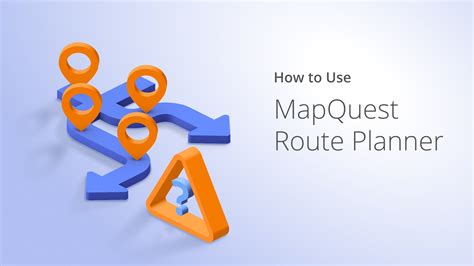Put Multiple Addresses On Google Maps

Navigating through multiple addresses and planning efficient routes is a common challenge faced by many individuals, especially those who frequently travel for work, make deliveries, or need to coordinate multiple stops. Google Maps, with its powerful routing and navigation features, offers an excellent solution for managing multiple destinations. In this article, we will explore the process of adding and organizing multiple addresses on Google Maps, maximizing efficiency, and enhancing the overall navigation experience.
The Google Maps Platform: A Versatile Navigation Tool

Google Maps is a widely used navigation and mapping service that has revolutionized the way we travel and explore. Its ability to provide real-time traffic updates, detailed maps, and efficient routing makes it an indispensable tool for both personal and professional use. With the addition of multiple addresses, Google Maps becomes an even more powerful asset, allowing users to plan and optimize their journeys with ease.
Whether you're a business owner coordinating deliveries, a sales representative covering multiple territories, or simply planning an efficient road trip, the feature of adding multiple addresses on Google Maps is a game-changer. Let's delve into the step-by-step process of utilizing this functionality to enhance your navigation experience.
Step-by-Step Guide: Adding Multiple Addresses on Google Maps

-
Access Google Maps
Begin by opening the Google Maps application on your mobile device or accessing it through a web browser on your computer. Ensure you are signed in to your Google Account to access your personalized map settings and saved locations.
-
Create a New Route
Once you have the Google Maps interface open, locate the search bar at the top of the screen. Here, you can input your first destination. After entering the address, tap on the “Search” icon or press “Enter” on your keyboard.
Google Maps will then display the location on the map and provide you with navigation options. If you are using the mobile app, you may need to tap on the “Directions” button to access the navigation panel.
-
Add Additional Stops
Now, let’s add the next address to your route. Tap on the three dots (Android) or the “Options” button (iOS) located next to your current destination. This will reveal a menu with various options.
Select the “Add stop” option, and a new field will appear below your current destination. Here, you can input the next address you want to visit. Repeat this process for each additional address you need to include in your route.
Google Maps will automatically calculate the most efficient route, taking into account traffic conditions and the order of your stops.
-
Optimize Your Route
After adding all the necessary addresses, Google Maps will present you with the optimized route. You can see the total distance, estimated time of arrival (ETA), and the order of your stops. If you wish to rearrange the order of your destinations, simply drag and drop the addresses to the desired position.
Google Maps also provides an option to “Optimize order” based on real-time traffic data. This feature can be particularly useful when you want to minimize travel time and ensure the most efficient route.
-
Start Your Journey
Once you are satisfied with your route, you can start your journey by tapping on the “Start” button. Google Maps will provide turn-by-turn navigation, guiding you to each destination along your route.
During your journey, you can easily switch between destinations, view real-time traffic updates, and make any necessary adjustments to your route if unexpected delays occur.
-
Save Your Route for Future Reference
If you plan to repeat this route in the future or share it with colleagues or friends, you can save it for later use. Tap on the “Save” button (Android) or the “Share” icon (iOS) to save the route to your Google Account.
Saved routes can be accessed anytime by opening the Google Maps app, tapping on the “Saved” tab, and selecting the route from your saved list.
Advanced Features and Tips
-
Customizing Route Preferences: Google Maps allows you to customize your route preferences based on your specific needs. You can choose to prioritize the fastest route, the shortest route, or even avoid highways or tolls. These preferences can be adjusted in the settings menu of the app or by selecting the “Options” button during route planning.
-
Live Traffic Updates: One of the key advantages of using Google Maps for multiple addresses is its real-time traffic updates. By leveraging this feature, you can stay informed about potential delays, accidents, or road closures along your route. Google Maps will automatically suggest alternative routes to minimize disruptions and keep you on track.
-
Sharing Your Route: If you are coordinating with colleagues or friends, you can easily share your planned route with them. Google Maps provides a “Share” option, allowing you to send the route via email, messaging apps, or even social media platforms. This feature ensures everyone is on the same page and can plan their schedules accordingly.
-
Voice Navigation: Google Maps offers voice-guided navigation, providing turn-by-turn directions as you drive or walk. This hands-free feature ensures you can focus on the road and easily follow the route without the need to constantly glance at the screen.
-
Multiple Device Syncing: Google Maps seamlessly syncs across multiple devices, ensuring you can access your planned routes and destinations from any device you use. Whether you start planning on your computer and continue on your phone, your routes and addresses will be available, providing a consistent and convenient experience.
Real-World Applications and Benefits
The ability to add multiple addresses on Google Maps has a wide range of practical applications and benefits for various users:
-
Sales and Field Representatives: Professionals who cover multiple territories or visit clients across different locations can optimize their routes, reducing travel time and maximizing productivity. Google Maps helps them plan efficient itineraries, ensuring they reach their destinations promptly and make the most of their time on the road.
-
Delivery Services: Delivery drivers, whether working for food delivery apps, courier services, or e-commerce platforms, can benefit greatly from Google Maps’ multiple address feature. By efficiently planning routes, they can deliver packages and orders faster, improving customer satisfaction and overall operational efficiency.
-
Road Trips and Travel: When planning a road trip or a multi-destination vacation, Google Maps becomes an invaluable tool. Travelers can add all the places they want to visit, calculate the total distance and estimated time, and even explore points of interest along the way. This feature enhances the overall travel experience, making it more organized and enjoyable.
-
Business Logistics: Businesses that manage fleets of vehicles or coordinate field operations can leverage Google Maps to streamline their logistics. By adding multiple addresses and optimizing routes, they can improve efficiency, reduce fuel costs, and enhance customer service by ensuring timely deliveries or service calls.
Conclusion

Adding multiple addresses on Google Maps is a powerful tool that enhances efficiency and simplifies complex journeys. Whether you’re a business professional, a delivery driver, or a traveler, the ability to plan and navigate through multiple destinations seamlessly can significantly improve your productivity and overall experience.
By following the step-by-step guide outlined in this article and leveraging the advanced features of Google Maps, you can optimize your routes, save time, and navigate with confidence. So, the next time you need to coordinate multiple stops, remember to utilize the multiple address feature on Google Maps and make your journey a breeze.
Can I add multiple addresses simultaneously, or do I need to add them one by one?
+While you cannot add multiple addresses simultaneously, Google Maps provides a straightforward process to add them one by one. Simply follow the steps outlined in the guide, and you can efficiently add all the necessary addresses to your route.
Does Google Maps consider real-time traffic conditions when planning routes with multiple addresses?
+Absolutely! Google Maps utilizes real-time traffic data to optimize your route. It takes into account current traffic conditions, accidents, and road closures to suggest the most efficient path. This ensures that your estimated time of arrival (ETA) is as accurate as possible.
Can I save my route with multiple addresses for future use?
+Yes, you can save your planned route with multiple addresses for future reference. Simply follow the steps mentioned in the guide to save your route to your Google Account. This allows you to access and edit the route anytime, making it convenient for repeat journeys.