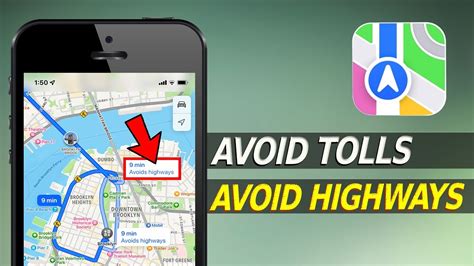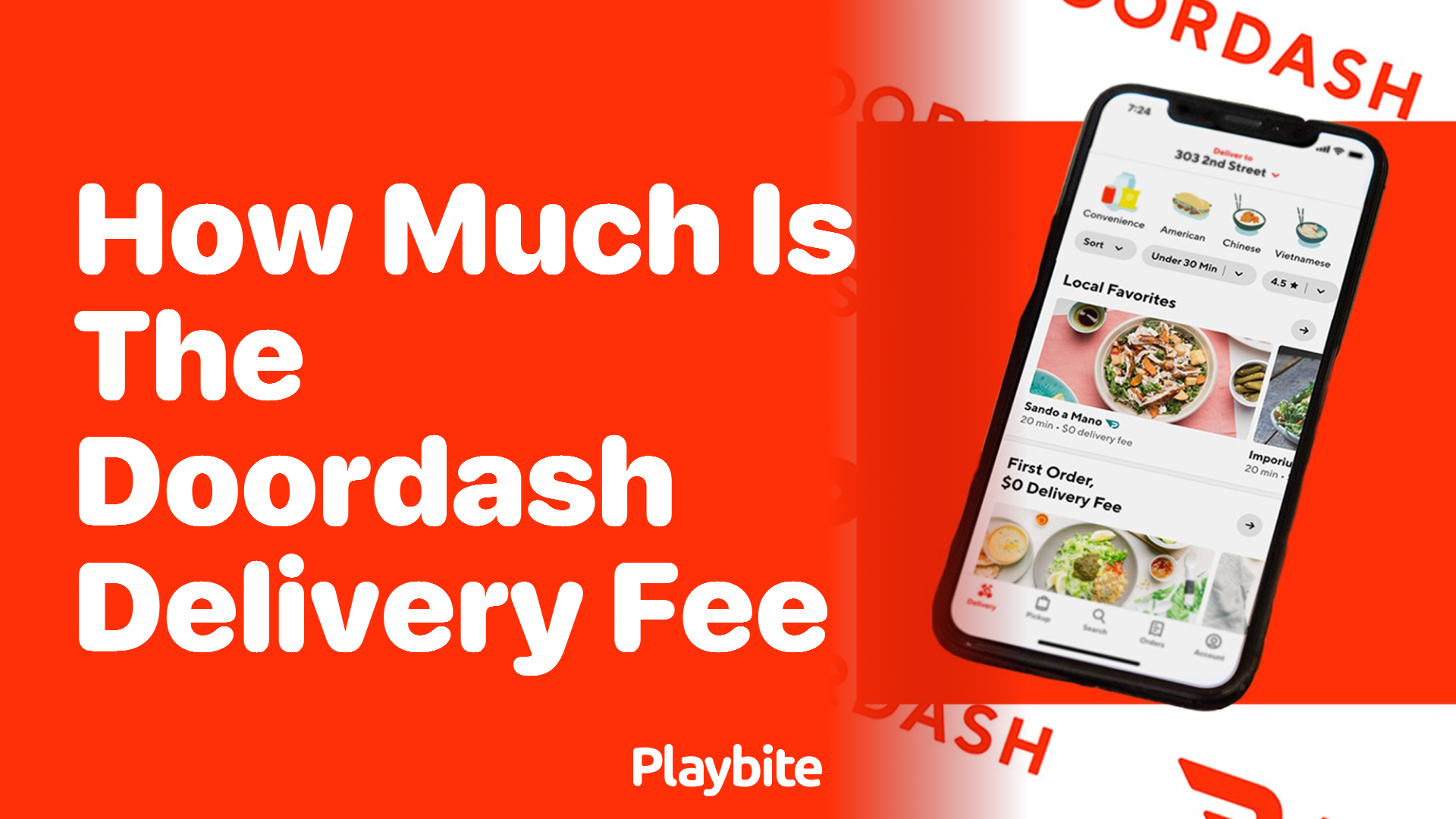How To Save A Route On Apple Maps
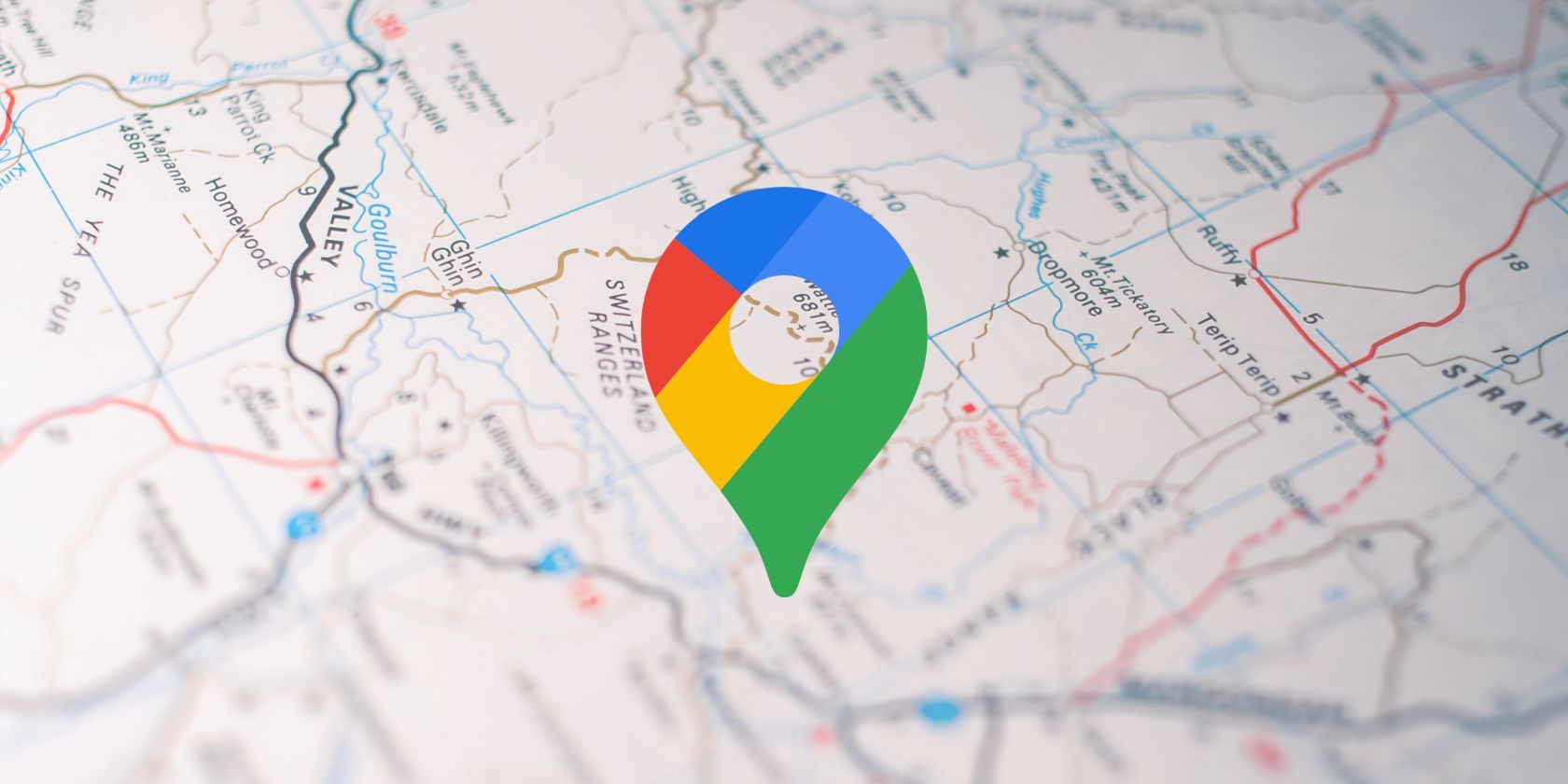
In today's digital age, navigation apps have become an indispensable tool for travelers, commuters, and even those running errands. Among the myriad of options available, Apple Maps stands out as a reliable and feature-rich navigation system, particularly for iOS users. One of its handy features is the ability to save routes, allowing users to plan and access their travel plans with ease. This article will delve into the step-by-step process of saving a route on Apple Maps, explore its practical applications, and offer insights into its benefits and limitations.
Step-by-Step Guide to Saving a Route on Apple Maps
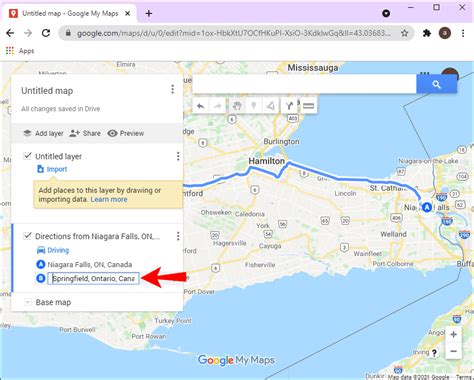
Saving a route on Apple Maps is a straightforward process that can be completed in just a few simple steps. Here’s a detailed guide to help you navigate through the process:
Step 1: Open Apple Maps
The first step is to launch the Apple Maps app on your iOS device. If you’re unfamiliar with the app, you can find it by searching for “Maps” on your home screen or in the App Library.
Step 2: Search for Your Destination
Once you’ve opened Apple Maps, use the search bar at the top of the screen to enter your desired destination. This could be an address, a specific location (e.g., “Central Park”), or a point of interest (e.g., “Eiffel Tower”). Apple Maps will provide you with a list of suggestions based on your input.
Step 3: Select Your Route
After entering your destination, Apple Maps will generate a suggested route based on real-time traffic and road conditions. You can choose this suggested route or customize your journey by selecting different transportation modes, such as walking, driving, or taking public transit.
Step 4: Save Your Route
Once you’ve finalized your route, it’s time to save it for future reference. To do this, simply tap on the route overview at the bottom of the screen. This will bring up a detailed summary of your journey, including the estimated time of arrival, distance, and any notable stops or landmarks along the way.
From the route overview, look for the “Save” button, typically located in the upper right corner of the screen. Tapping this button will save your route to your Apple Maps history. You can access this history by tapping on the “Recents” tab at the bottom of the Apple Maps screen.
Step 5: Customize Your Saved Route
Saving a route on Apple Maps not only stores the directions for future use but also allows you to customize and refine your journey. Here are some additional steps you can take to make your saved route more personalized and efficient:
- Add a Label: You can give your saved route a custom name to make it easier to identify. This is especially useful if you’re planning multiple trips and want to distinguish between them.
- Share the Route: Apple Maps allows you to share your saved route with others via iMessage, email, or any other messaging app installed on your device. This feature is handy when coordinating travel plans with friends or family.
- Set a Reminder: If you want to be reminded about your saved route at a specific time, you can set a notification. This is useful for ensuring you don’t forget about an upcoming trip or errand.
- Edit the Route: Should you need to make changes to your saved route, Apple Maps provides an editing option. You can modify the starting point, destination, or even the transportation mode to suit your needs.
Applications and Benefits of Saving Routes
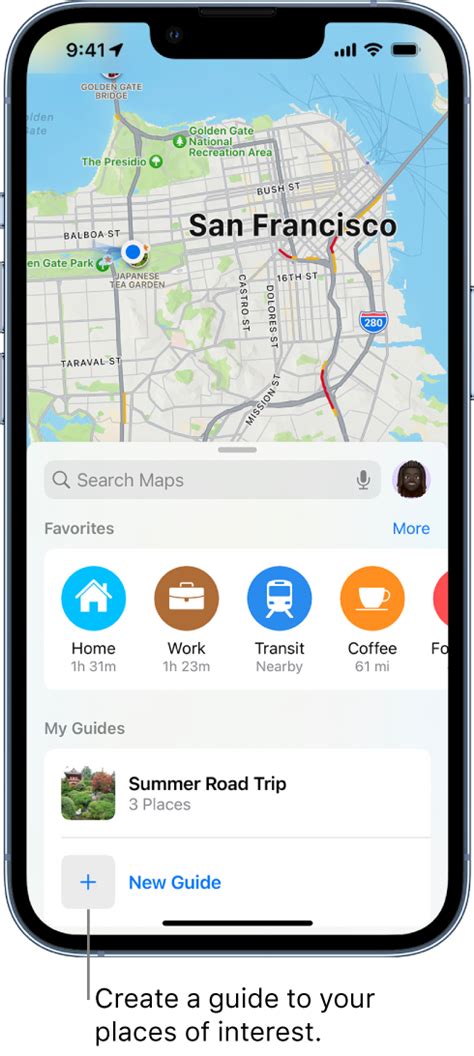
Saving routes on Apple Maps offers several practical applications and benefits, making it a valuable tool for various situations. Here are some ways in which saving routes can enhance your navigation experience:
Planning and Organizing Trips
One of the primary uses of saving routes is for trip planning. Whether you’re organizing a road trip, a city tour, or a day trip to multiple destinations, saving routes allows you to create a detailed itinerary. You can save multiple routes, each with a different purpose or theme, and access them easily when needed.
Recurring Commutes and Errands
If you have regular commutes or errands, such as driving to work or picking up groceries from a specific store, saving these routes can save you time and effort. You won’t need to input the same destination repeatedly, and Apple Maps will provide you with the most efficient route based on traffic conditions.
Sharing Travel Plans
Apple Maps’ route-sharing feature is particularly useful when coordinating travel plans with others. Whether it’s a group of friends heading to a concert or a family planning a vacation, sharing saved routes ensures everyone is on the same page and has access to the same directions.
Emergency and Backup Plans
In unforeseen circumstances, such as unexpected travel delays or detours, having a saved route can be a lifesaver. You can quickly access a backup plan, ensuring you reach your destination safely and efficiently, even when your original route is disrupted.
Exploring New Places
Saving routes can also be a fun way to explore new cities or neighborhoods. You can create custom routes to discover hidden gems, visit popular landmarks, or even plan a food tour. Apple Maps’ detailed route information, including estimated travel times and distances, makes it easier to plan and execute these adventures.
Limitations and Considerations
While saving routes on Apple Maps offers numerous advantages, it’s essential to be aware of certain limitations and considerations. Understanding these aspects can help you make the most of the feature and ensure a smooth navigation experience:
Real-Time Traffic Updates
Apple Maps relies on real-time traffic data to provide the most efficient routes. However, traffic conditions can change rapidly, and what may be a quick route at one time of day might be congested at another. It’s important to regularly check your saved routes, especially if you’re planning a trip in advance, to ensure the information remains accurate.
Map Data Accuracy
The accuracy of map data can vary depending on your location and the availability of reliable sources. Apple Maps continuously updates its maps, but in certain areas, especially rural or less-traveled regions, the data may not be as comprehensive as in urban centers. Always double-check the route overview and any notable landmarks or turns to ensure accuracy.
Limited Customization
While Apple Maps allows for some customization of saved routes, it may not offer the same level of flexibility as dedicated route planning apps. For instance, you might not be able to add specific stops or detours to your route, especially if they’re not well-known locations. In such cases, you might need to use alternative apps or websites for more detailed route planning.
Device Compatibility
Apple Maps is primarily designed for iOS devices, so the full range of features, including route saving, may not be available on other platforms. If you’re using an Android device or a non-iOS smartphone, you might need to explore alternative navigation apps that offer similar functionality.
Privacy and Data Usage
Saving routes on Apple Maps may involve sharing your location data with Apple’s servers. While Apple has robust privacy policies in place, it’s essential to be aware of the data being collected and how it’s used. You can adjust your privacy settings within the Apple Maps app to control the level of data sharing.
Conclusion
Saving routes on Apple Maps is a convenient and practical feature that enhances the overall navigation experience. By following the step-by-step guide outlined above, you can easily save and access your routes, making travel planning and everyday commutes more efficient and stress-free. Understanding the applications, benefits, and limitations of this feature will empower you to make the most of Apple Maps and navigate with confidence.
Can I save multiple routes on Apple Maps?
+Yes, Apple Maps allows you to save multiple routes. Each saved route is stored in your “Recents” tab, making it easy to access and switch between different trips.
How long does Apple Maps store my saved routes?
+Apple Maps does not have a specific time limit for storing saved routes. However, it’s a good practice to regularly review and delete any outdated or unnecessary routes to keep your “Recents” tab organized.
Can I save a route for a future date or time?
+Yes, Apple Maps allows you to save routes for future travel. When saving a route, you can set a reminder for a specific date and time, ensuring you receive a notification when it’s time to start your journey.