How To Plot Multiple Places On Google Maps

Google Maps has revolutionized the way we navigate and explore the world. While the basic functionality of plotting a single destination is straightforward, the ability to plot multiple places simultaneously offers a whole new level of convenience and efficiency. In this comprehensive guide, we will delve into the art of plotting multiple destinations on Google Maps, providing you with expert tips and tricks to master this essential skill.
The Importance of Plotting Multiple Places

In our fast-paced lives, planning efficient routes and optimizing our travel time has become increasingly crucial. Whether you’re a busy professional navigating between meetings, a tourist exploring a new city, or a logistics expert managing deliveries, plotting multiple places on Google Maps can significantly enhance your productivity and overall experience.
By plotting multiple destinations, you gain the ability to create customized itineraries, discover the most optimal routes, and save valuable time. This feature is especially beneficial when you need to visit multiple locations in a specific order, such as when running errands, attending events, or managing complex delivery routes.
Step-by-Step Guide: Plotting Multiple Places on Google Maps
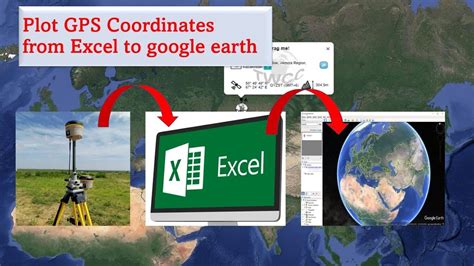
Plotting multiple places on Google Maps is a straightforward process, but it requires a bit of finesse to ensure accuracy and efficiency. Here’s a detailed guide to help you master this skill:
Step 1: Open Google Maps
Launch the Google Maps app on your smartphone or tablet. Alternatively, you can access Google Maps via your web browser by visiting maps.google.com.
Step 2: Add Your First Destination
Begin by searching for your first destination. You can type the name of the place, its address, or even use latitude and longitude coordinates. Google Maps will display the location on the map, and you can zoom in or out to get a better view.
Step 3: Add Additional Destinations
To plot multiple places, you have two options: the multi-destination route planner or the My Maps feature. Let’s explore both:
Option 1: Multi-Destination Route Planner
Google Maps offers a dedicated multi-destination route planner that allows you to plot multiple places in a specific order. Here’s how to use it:
- Click on the Directions icon at the bottom of the screen (represented by a small arrow pointing right). On the web version, click on the Get Directions button.
- Enter your starting location. You can choose to set your current location or specify a different starting point.
- In the search bar, click on the Add Destination button (represented by a plus sign). Repeat this step for each additional destination you want to add.
- For each destination, you can either type the name or address or drag the pin to the exact location on the map.
- Once you've added all your destinations, click on the Get Directions button to view your optimized route.
Option 2: My Maps
Google’s My Maps feature allows you to create personalized maps with multiple places of interest. Here’s how to use it:
- Open Google Maps and click on the Menu icon (represented by three horizontal lines) in the top-left corner.
- Select Your Places and then click on Maps.
- Click on the Create Map button to start a new map.
- Search for your first destination and add it to the map. You can customize the icon and add notes or descriptions.
- Repeat the process for each additional destination you want to plot.
- Once you've added all your destinations, you can view your map and get directions by clicking on the Directions icon in the top-right corner.
Advanced Tips for Plotting Multiple Places
Here are some additional tips to enhance your plotting experience:
- Optimize Your Route: Google Maps uses advanced algorithms to optimize your route based on factors like traffic, road conditions, and the order of your destinations. It aims to find the most efficient path, saving you time and fuel.
- Drag and Drop Destinations: When using the multi-destination route planner, you can easily rearrange the order of your destinations by dragging and dropping them in the search bar. This allows you to customize your route according to your specific needs.
- Save Your Maps: If you frequently travel to the same set of destinations, consider saving your customized maps for future reference. This way, you can quickly access your preferred routes without having to recreate them from scratch.
- Share Your Maps: Google Maps allows you to share your customized maps with others. This is especially useful when planning group trips or collaborating with colleagues on logistics. You can share the map via a link or email.
- Use Google Maps on Desktop: While the mobile app is convenient, using Google Maps on your desktop computer offers a larger screen and additional features. This can be beneficial when planning complex routes or exploring detailed maps.
Real-World Applications: Plotting Multiple Places in Action
Plotting multiple places on Google Maps has a wide range of real-world applications across various industries and personal scenarios. Here are a few examples to illustrate its practical use:
Scenario 1: Running Errands
Imagine you have a busy day ahead, with multiple errands to run. You need to pick up groceries, drop off a package at the post office, and pick up your dry cleaning. By plotting these destinations on Google Maps, you can optimize your route, ensuring you complete all your tasks efficiently and save time.
Scenario 2: Tourist Exploration
As a tourist visiting a new city, you want to explore several popular attractions. By plotting these places on Google Maps, you can create a customized itinerary, ensuring you cover all the must-see spots in the most logical order. This helps you make the most of your time and avoid unnecessary backtracking.
Scenario 3: Logistics and Deliveries
Logistics professionals and delivery drivers rely on Google Maps to optimize their routes and manage multiple destinations efficiently. By plotting all the delivery locations on a map, they can plan the most efficient sequence, reducing travel time and fuel costs.
Scenario 4: Group Travel Planning
When planning a group trip, whether it’s a family vacation or a corporate retreat, plotting multiple destinations on Google Maps can be invaluable. By creating a shared map, you can collaborate with others, ensuring everyone has access to the same information and an optimized route.
Conclusion: Mastering the Art of Plotting
Plotting multiple places on Google Maps is a powerful skill that can significantly enhance your navigation and planning capabilities. By following the step-by-step guide and utilizing the advanced tips provided, you’ll be able to create customized routes, save time, and optimize your travel experiences.
Whether you're a busy professional, a curious tourist, or a logistics expert, mastering the art of plotting multiple places on Google Maps will empower you to navigate the world with efficiency and precision.
Can I plot multiple destinations on Google Maps for different days or times?
+Yes, Google Maps allows you to create multi-day itineraries by adding destinations for specific days or times. This feature is particularly useful for planning trips or managing schedules with varying locations and timings.
How accurate is the estimated time of arrival (ETA) for multiple destinations on Google Maps?
+Google Maps’ ETA calculations are based on real-time traffic data, road conditions, and historical patterns. While it provides a reliable estimate, actual travel times may vary due to unforeseen circumstances like accidents or unexpected delays.
Can I add notes or additional information to my plotted destinations on Google Maps?
+Absolutely! When using the My Maps feature, you can add notes, descriptions, and even photos to your plotted destinations. This allows you to create personalized maps with detailed information for future reference.



