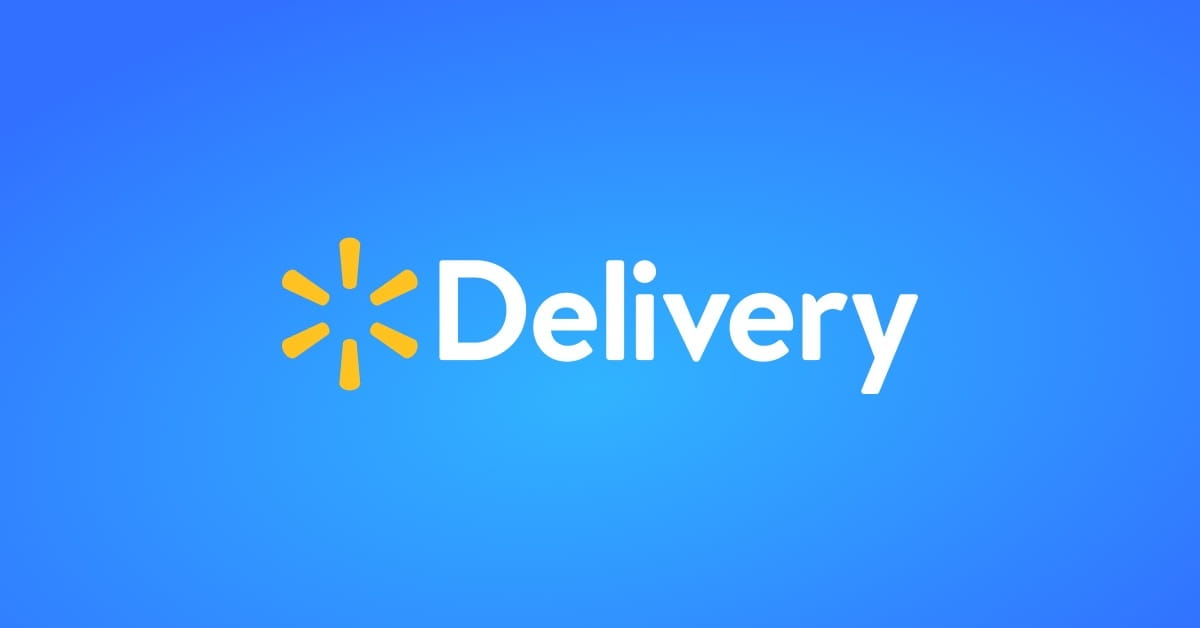How To Create A Map With Multiple Locations

Creating a map with multiple locations can be a powerful tool for visualization, especially when presenting geographical data or planning routes. Whether you're a business owner showcasing your branches, a researcher mapping out study sites, or a traveler planning an adventure, a well-designed map can provide valuable insights and a clear overview.
In this comprehensive guide, we will explore the step-by-step process of creating a map with multiple locations, covering various scenarios and tools to cater to different needs. From basic mapping platforms to advanced GIS software, we will delve into the techniques and strategies to ensure your map is accurate, informative, and visually appealing.
Choosing the Right Mapping Platform

The first step in creating a map with multiple locations is selecting the right mapping platform or software. The choice depends on the complexity of your project, the level of customization required, and your familiarity with mapping tools. Here are some popular options to consider:
- Google Maps: A widely used platform with a user-friendly interface, offering basic mapping and location pinning features. Ideal for simple maps with a few locations.
- Mapbox: A customizable mapping platform that allows for more advanced styling and data integration. Suitable for projects requiring a unique design or specific data layers.
- QGIS: A free and open-source GIS software with powerful mapping capabilities. It's a great choice for complex projects and those who want full control over their maps.
- ArcGIS: A comprehensive suite of mapping tools offered by Esri, suitable for large-scale projects and organizations. It provides advanced analysis and visualization features.
Each platform has its strengths and limitations, so it's important to assess your project requirements before selecting one. Consider factors such as data sources, map complexity, and the need for collaboration or sharing.
Preparing Your Data

To create a map with multiple locations, you’ll need to prepare your data in a format compatible with your chosen mapping platform. Typically, this involves having a dataset with latitude and longitude coordinates for each location. Here’s a breakdown of the data preparation process:
Collecting Location Data
There are various ways to collect location data, depending on the source and availability:
- Manual Entry: If you have a small number of locations, you can manually input their coordinates. Most mapping platforms provide a search or coordinate input feature.
- Geocoding: For addresses or place names, you can use a geocoding API or service to convert them into latitude and longitude coordinates. Google Maps, Mapbox, and many GIS tools offer geocoding capabilities.
- Existing Datasets: If you have access to existing datasets with location information, such as a spreadsheet or a GIS file, you can directly import or integrate this data into your map.
Formatting Your Data
Once you have your location data, ensure it is formatted correctly for your mapping platform. Common data formats include CSV (comma-separated values), GeoJSON, or shapefiles for GIS software. Here’s a table with some popular mapping platforms and their supported data formats:
| Platform | Supported Data Formats |
|---|---|
| Google Maps | CSV, KML (Keyhole Markup Language) |
| Mapbox | GeoJSON, CSV, GPX (GPS eXchange Format) |
| QGIS | Shapefiles, GeoJSON, GML (Geography Markup Language) |
| ArcGIS | Shapefiles, Feature Classes, GeoDatabase |
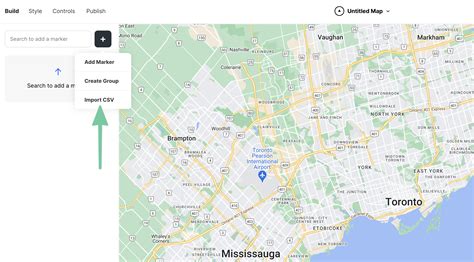
Make sure to review the documentation of your chosen platform to understand the specific data requirements and any necessary preprocessing steps.
Designing Your Map
The design phase is crucial to ensure your map effectively communicates your intended message. Consider the following aspects when designing your map:
Map Projection and Scale
Choose an appropriate map projection based on your region and the purpose of your map. Common projections include Mercator for global maps, Albers Conic Equal Area for regional maps, and Web Mercator for online maps. Also, determine the scale of your map, which affects the level of detail and the size of features.
Base Map Style
Select a base map style that complements your data and enhances the visual appeal. Most mapping platforms offer a range of base map styles, from simple street maps to topographic or satellite views. Consider the contrast between your data and the base map to ensure clarity.
Color and Symbol Selection
Choose appropriate colors and symbols to represent your locations. Consider using a color scheme that aligns with your brand or the theme of your project. Ensure that colors are accessible and provide good contrast for legibility. Use symbols or icons that are easily recognizable and provide a clear visual distinction between different location types.
Labeling and Legend
Implement effective labeling to ensure your locations are easily identifiable. Consider the font size, placement, and potential overlap. A legend is essential for explaining the meaning of symbols and colors used on your map. Keep it concise and visually appealing.
Adding Interactivity and Customization
To make your map more engaging and informative, consider adding interactivity and customization. This can involve:
- Pop-up Information: Provide detailed information about each location when users click or hover over a location marker. This can include addresses, descriptions, or additional data.
- Data Filtering: Allow users to filter locations based on specific criteria, such as categories or attributes. This helps users focus on relevant information.
- Animation and Transitions: Use animation to highlight specific locations or to show changes over time. Smooth transitions can enhance the user experience and guide the viewer's attention.
- Custom Tooltips: Create custom tooltips with additional details or images for each location. This provides a more immersive experience for users.
Sharing and Collaboration

Once your map is complete, you may want to share it with others or collaborate with team members. Here are some options for sharing and collaboration:
- Web Embedding: Many mapping platforms allow you to embed your map into websites or blogs. This is a great way to share your map publicly or with specific audiences.
- Exporting and Sharing
- Collaboration Tools: Some mapping platforms offer collaboration features, allowing multiple users to work on the same map simultaneously. This is beneficial for team projects or when seeking feedback.
Export your map in a format suitable for sharing, such as a PDF, image, or interactive web link. You can then distribute it via email, social media, or cloud storage.
Best Practices and Tips
Here are some additional tips and best practices to keep in mind when creating a map with multiple locations:
- Keep it Simple: Avoid cluttering your map with excessive information. Focus on the key locations and ensure they stand out.
- Use Consistent Symbols: Maintain consistency in the symbols or icons used to represent different location types. This helps users understand the map more easily.
- Test and Iterate: Test your map on different devices and screen sizes to ensure it remains readable and visually appealing. Iterate and refine your design based on feedback and user experience.
- Data Accuracy: Double-check the accuracy of your location data. Incorrect coordinates can lead to misplaced locations and misleading information.
- Contextual Information: Consider adding contextual information to your map, such as landmarks, roads, or relevant points of interest. This provides a better understanding of the locations' surroundings.
Advanced Techniques: GIS and Data Analysis
For more advanced mapping projects, especially those involving large datasets or complex analysis, GIS (Geographic Information Systems) software is a powerful tool. Here’s an overview of some advanced techniques you can explore:
Spatial Analysis
GIS software allows you to perform advanced spatial analysis, such as calculating distances between locations, identifying clusters, or determining the optimal routes. These analyses can provide valuable insights for businesses, researchers, and planners.
Thematic Mapping
Thematic maps are used to visualize and analyze spatial data based on specific themes or attributes. For example, you can create a choropleth map to show population density by region or a heatmap to visualize the intensity of a certain phenomenon.
Geospatial Data Integration
GIS software enables you to integrate various geospatial datasets, such as demographic data, weather information, or transportation networks. By combining these datasets, you can uncover patterns and relationships that would otherwise be difficult to identify.
Map Animation and Storytelling
GIS software often provides tools to create animated maps or map series, allowing you to tell a story through spatial data. This can be particularly useful for presenting dynamic changes over time, such as the spread of a disease or the evolution of a city’s infrastructure.
Custom Map Projections
While many mapping platforms offer predefined map projections, GIS software allows you to create custom projections tailored to your specific needs. This can be crucial for projects requiring precise geographic accuracy or unique perspectives.
Conclusion
Creating a map with multiple locations is a versatile and powerful way to visualize and communicate spatial information. Whether you’re using a simple online mapping platform or advanced GIS software, the key is to choose the right tools, prepare your data effectively, and design your map with clarity and purpose. By following the steps outlined in this guide and exploring advanced techniques, you can create maps that inform, inspire, and engage your audience.
How can I add multiple locations to a map in Google Maps?
+To add multiple locations to a map in Google Maps, you can create a new map or open an existing one. Then, click on the “Add Marker” button or use the “Search” bar to find and add locations. You can also import a CSV file with coordinates or addresses. Google Maps provides options to customize the appearance of your markers and add labels or descriptions.
What is the difference between a base map and a thematic map?
+A base map provides a general reference for geographic features, such as streets, boundaries, or terrain. It serves as a foundation for other map elements. In contrast, a thematic map focuses on a specific theme or attribute, such as population density or climate data. Thematic maps use symbols, colors, or patterns to visualize and analyze spatial data related to that theme.
Can I collaborate on a map with multiple users in QGIS?
+Yes, QGIS offers collaboration features through the Quantum GIS Cloud. You can create an account, upload your data, and invite other users to collaborate on the map. This allows multiple users to work on the same project simultaneously, making it a powerful tool for team-based mapping projects.
How do I ensure my map is accessible to users with visual impairments?
+To make your map accessible, consider using high-contrast colors and providing clear, concise labels. Ensure that interactive elements, such as pop-ups or tooltips, are accessible via keyboard navigation. Additionally, consider providing an alternative text-based description or audio version of your map for users who rely on screen readers.
What are some common mistakes to avoid when designing a map with multiple locations?
+Common mistakes include overcrowding the map with too much information, using inconsistent or confusing symbols, and failing to consider the scale and context of the map. It’s important to keep the map simple, ensure consistency in design elements, and provide clear legends or explanations for any symbols or data layers used.