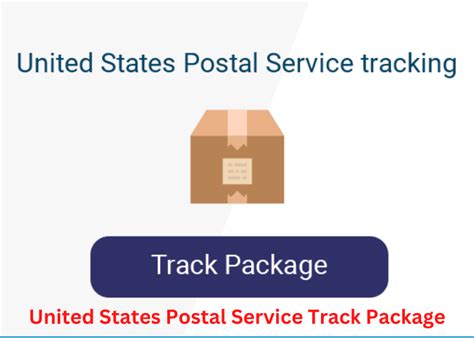How Do I Mark Several Locations On Google Maps

Have you ever wanted to mark multiple locations on Google Maps for easy reference and planning? Whether you're organizing a road trip, planning a city exploration, or simply want to keep track of important places, marking locations on Google Maps is a handy feature that can streamline your travel or navigation experience. In this comprehensive guide, we will delve into the process of marking several locations on Google Maps, exploring the various methods and features available to make your mapping endeavors efficient and effective.
Marking Locations on Google Maps: A Comprehensive Guide

Google Maps, a ubiquitous navigation tool, offers a range of features that go beyond simple directions. One of its powerful capabilities is the ability to mark and save locations, making it an invaluable resource for travelers, planners, and local explorers alike. In this detailed guide, we will explore the various methods and techniques to mark multiple locations on Google Maps, ensuring that you can effortlessly organize and access your chosen spots.
Method 1: Using the “Saved” Feature
One of the simplest and most intuitive ways to mark several locations on Google Maps is by utilizing the “Saved” feature. This feature allows you to create custom lists of places, making it easy to organize and access your chosen locations. Here’s a step-by-step guide on how to use the “Saved” feature:
- Open Google Maps on your preferred device (mobile or desktop). Ensure you are signed in to your Google account.
- Search for the first location you wish to mark. Once you find it on the map, tap or click on the location's marker.
- In the information window that appears, you will see an option to "Save" the location. Tap or click on the "Save" button.
- Google Maps will prompt you to create a new list or add the location to an existing list. Choose the desired option.
- Repeat this process for each location you want to mark. You can easily navigate between different saved locations by accessing your "Saved" lists.
The "Saved" feature is especially useful when you want to create personalized lists for different purposes, such as "Must-Visit Cafes," "Road Trip Destinations," or "Local Attractions." You can also share your saved lists with others, making collaboration and planning a breeze.
Method 2: Creating Custom Markers
If you prefer a more visual and personalized approach, you can create custom markers to mark several locations on Google Maps. This method allows you to add unique icons or labels to your chosen spots, making them stand out on the map. Here’s how to create custom markers:
- Open Google Maps and sign in to your Google account.
- Search for the first location you want to mark. Once found, right-click (on desktop) or long-press (on mobile) on the location's marker.
- Select "Add Marker" from the context menu. This will create a custom marker at the chosen location.
- You can further customize the marker by adding a label or a specific color. This helps in distinguishing different locations on the map.
- Repeat this process for each location you wish to mark. Custom markers can be easily moved or edited later if needed.
Custom markers are particularly useful when you want to create a visually appealing map, such as for a travel blog or a personal exploration journal. They add a unique touch to your mapping experience and make it easier to identify specific locations at a glance.
Method 3: Utilizing Google My Maps
For more advanced mapping needs, Google offers a dedicated tool called Google My Maps. This powerful feature allows you to create custom maps with multiple layers, markers, and annotations. It’s an excellent choice for detailed planning and collaboration.
- Access Google My Maps by going to www.google.com/mymaps or by searching for "Google My Maps" on Google.
- Sign in to your Google account if prompted.
- Create a new map or open an existing one. You can choose from various templates or start from scratch.
- On the left sidebar, you will find options to add markers, lines, shapes, and annotations to your map. You can customize these elements with colors, labels, and descriptions.
- Mark several locations by adding markers to the map. You can also import locations from other sources, such as CSV files or Google Sheets.
- Once your map is complete, you can share it with others, collaborate in real-time, or even embed it on a website.
Google My Maps is an incredibly versatile tool, perfect for complex mapping projects, travel planning, or even creating interactive maps for educational purposes. Its advanced features and customization options make it a powerful addition to your mapping toolkit.
Advanced Tips and Tricks
To enhance your experience of marking several locations on Google Maps, here are some advanced tips and tricks:
- Use Google Maps on desktop for more precise marking and editing of locations. The desktop version offers a more comprehensive set of tools.
- Take advantage of the search feature on Google Maps to find specific locations quickly. You can search for addresses, landmarks, or even specific businesses.
- Explore the "Explore" tab on Google Maps, especially when planning trips to new places. This tab provides a wealth of information about local attractions, restaurants, and popular destinations.
- Consider using Google Maps' "Directions" feature to plan your route between multiple marked locations. This helps in optimizing your travel plans.
- If you're marking locations for a group or team, consider sharing your saved lists or maps with others for seamless collaboration.
Performance and Comparison
When it comes to marking several locations on Google Maps, each method has its own strengths and use cases. Here’s a brief comparison to help you choose the right approach:
| Method | Description | Use Cases |
|---|---|---|
| "Saved" Feature | Create custom lists of places for easy organization and access. | Personalized lists for travel, exploration, or local references. |
| Custom Markers | Add unique icons and labels to distinguish locations on the map. | Visual appeal, travel blogs, personal exploration journals. |
| Google My Maps | Create detailed maps with multiple layers, markers, and annotations. | Complex mapping projects, travel planning, educational maps. |

By understanding the strengths of each method, you can choose the one that best aligns with your mapping needs and preferences.
Future Implications
Google Maps continues to evolve, and its marking features are likely to become even more sophisticated. As technology advances, we can expect improvements in accuracy, customization, and collaboration features. With the integration of AI and machine learning, Google Maps may soon offer more intelligent suggestions and personalized recommendations based on your marked locations.
Additionally, the future of mapping may involve augmented reality (AR) and virtual reality (VR) experiences, allowing users to interact with their marked locations in immersive ways. As AR and VR technologies mature, we can anticipate an even richer and more engaging mapping experience.
Conclusion
Marking several locations on Google Maps is a powerful way to organize your travels, plan your explorations, and keep track of important places. Whether you’re a seasoned traveler, a local enthusiast, or a mapping enthusiast, the methods and features outlined in this guide will empower you to create personalized and informative maps. With the versatility of Google Maps and its advanced tools, the possibilities for mapping and navigation are truly endless.
Can I mark locations offline on Google Maps?
+Yes, you can mark locations offline on Google Maps by using the “Download Offline Map” feature. This allows you to save a portion of the map for offline use, enabling you to mark and access locations even without an internet connection.
How do I share my marked locations with others?
+You can share your marked locations by sharing your saved lists or maps. On Google Maps, you can share a specific list by clicking the “Share” button, or you can share an entire map by going to Google My Maps and clicking the “Share” icon. This allows others to view and collaborate on your marked locations.
Can I import locations from other sources into Google Maps?
+Yes, you can import locations from various sources into Google Maps. You can import CSV files, KML files, or even directly from Google Sheets. This makes it easy to transfer and organize large amounts of location data on Google Maps.