Google Maps Create Road Trip

Planning a road trip is an exciting adventure, and with the power of Google Maps, you can create a well-organized and memorable journey. This article will guide you through the process of using Google Maps to plan your dream road trip, offering a comprehensive and engaging experience.
Crafting Your Road Trip Adventure
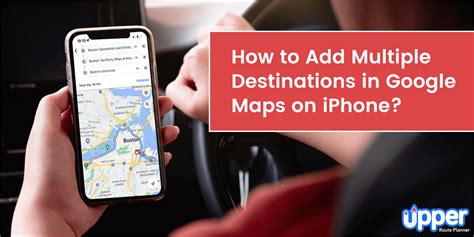
Google Maps offers an array of tools to assist in crafting the perfect road trip. From mapping out your route to discovering hidden gems along the way, the platform ensures an enjoyable and efficient planning process. Let’s delve into the steps to create a remarkable journey.
Step 1: Set Your Destination and Preferences
Begin by opening Google Maps on your device and searching for your desired destination. Whether it’s a specific city, a landmark, or a general area, pinpoint your end goal. Google Maps will then provide an overview of the region, offering insights into popular attractions and local hotspots.
Here, you can also adjust your preferences. Google Maps allows you to select from various options, such as avoiding highways, opting for scenic routes, or prioritizing the fastest path. These preferences ensure a personalized journey that aligns with your travel style and interests.
Step 2: Explore and Add Stops
One of the most exciting aspects of road trip planning is discovering new places to explore. Google Maps excels in this area, offering a wealth of information on attractions, restaurants, and activities along your route.
Utilize the search bar to explore specific points of interest, or browse through the suggested spots provided by Google Maps. You can add these locations to your trip by clicking on the pin and selecting "Add to route" or "Save to your maps." This feature ensures you don't miss out on any must-see destinations.
| Category | Suggestions |
|---|---|
| Scenic Overlooks | Mountains, National Parks |
| Local Cuisine | Top-rated Restaurants, Food Festivals |
| Outdoor Activities | Hiking Trails, Water Sports |

Step 3: Optimize Your Route
With your stops added, it’s time to optimize your route. Google Maps calculates the most efficient path based on your selected preferences and the order of your stops. However, you can further customize your journey by rearranging the order of your destinations.
Experiment with different arrangements to find the ideal sequence. Consider factors such as the proximity of stops, the time of day, and your personal preferences. Google Maps provides real-time updates on traffic conditions, allowing you to make informed decisions and avoid potential delays.
Step 4: Share and Collaborate
Road trips are often shared experiences, and Google Maps facilitates collaboration. Share your planned route with fellow travelers, allowing them to contribute suggestions, add stops, or provide feedback. This collaborative feature ensures a diverse and inclusive journey, catering to everyone’s interests.
Additionally, Google Maps offers real-time tracking, enabling your companions to follow your progress and join you at specific locations. It's a great way to stay connected and ensure a seamless group adventure.
Step 5: Prepare for the Journey
As your road trip nears, it’s essential to prepare for the journey. Google Maps provides a wealth of information to ensure a smooth and enjoyable experience.
- Check for road closures, construction, or any potential delays along your route.
- Research local laws and regulations, especially regarding driving and parking.
- Explore accommodation options and book your stays in advance.
- Pack essential items, including navigation tools, emergency kits, and travel documents.
- Download offline maps for areas with limited connectivity.
Real-World Example: A Coastal Adventure

Let’s bring these steps to life with a real-world example. Imagine planning a road trip along the stunning California coast, from San Francisco to Los Angeles.
Step 1: Set Destination and Preferences
Search for “Los Angeles, CA” on Google Maps and select the “Avoid highways” preference. This will ensure a more scenic and relaxed journey along the Pacific Coast Highway.
Step 2: Explore and Add Stops
Discover the gems along the way: add stops at Monterey for its breathtaking coastline, Big Sur for its dramatic cliffs, and Santa Barbara for its charming seaside atmosphere. Explore local restaurants, vineyards, and beaches, creating a well-rounded itinerary.
Step 3: Optimize Your Route
Rearrange your stops to maximize your time. Start with Monterey, then head south to Big Sur for a relaxing afternoon, and finally, continue to Santa Barbara for an evening stroll. Google Maps provides real-time updates on traffic, ensuring a smooth and efficient journey.
Step 4: Share and Collaborate
Share your planned route with your travel companions. Encourage them to add their favorite spots, such as hidden surf breaks or unique art installations. Collaborate to create a diverse and personalized itinerary.
Step 5: Prepare for the Journey
Research and book accommodations in advance, ensuring a comfortable stay. Download offline maps for areas with limited connectivity, such as Big Sur. Pack essential items, including sunscreen, a camera, and a portable charger for your devices.
Future Implications and Advancements
Google Maps continues to evolve, offering innovative features to enhance the road trip planning experience.
AI-Assisted Planning
Google Maps utilizes AI to provide personalized recommendations based on your preferences and previous searches. This technology ensures a more tailored and efficient planning process, suggesting destinations and activities that align with your interests.
Real-Time Updates and Augmented Reality
Google Maps provides real-time updates on traffic conditions, construction, and road closures, allowing you to make informed decisions during your journey. Additionally, the platform is exploring augmented reality features, offering an immersive experience with turn-by-turn directions and point-of-interest information.
Sustainable Travel Options
With a growing focus on sustainability, Google Maps is integrating eco-friendly travel options. This includes suggesting electric vehicle charging stations, highlighting bike-friendly routes, and promoting public transportation alternatives.
Enhanced Collaboration and Sharing
Google Maps continues to improve its collaborative features, allowing seamless sharing and contribution from multiple users. This ensures a more inclusive and diverse planning process, accommodating different travel styles and preferences.
Conclusion
Google Maps is an invaluable tool for crafting memorable road trips. With its intuitive features, personalized recommendations, and real-time updates, planning your dream journey becomes an enjoyable and efficient process. So, embark on your next adventure with confidence, knowing Google Maps has your back every step of the way.
Can I use Google Maps offline during my road trip?
+Absolutely! Google Maps allows you to download offline maps for specific areas. This ensures you have access to navigation and point-of-interest information even in areas with limited connectivity.
How accurate are the estimated travel times provided by Google Maps?
+Google Maps provides real-time travel time estimates based on current traffic conditions. These estimates are generally accurate, but it’s always a good idea to allow some buffer time for potential delays.
Can I customize the order of my stops on the route?
+Yes, you can easily rearrange the order of your stops to create a personalized itinerary. This allows you to optimize your journey based on your preferences and the proximity of attractions.



